How Can I Cut Out Images From the Background?
2021.12.02
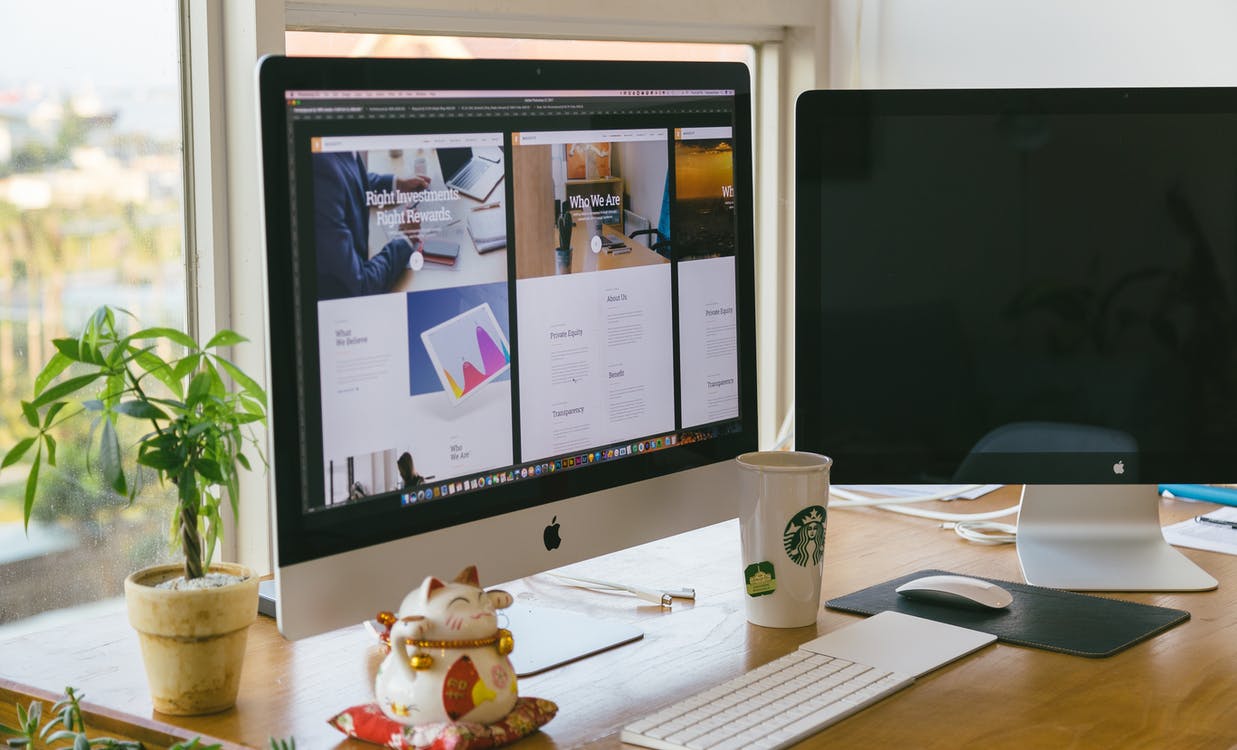
Images on a computer screen
One of the most interesting uses of photo editing tools is cutting out or merging images or subjects to make photo-composites or change the image background. A cutout image can be used for a variety of purposes, from removing an unattractive background from an otherwise wonderful shot to cutting out a picture of your head and placing it on Spiderman to create a fun profile photo.
Owing to the many different purposes and uses of digital cutouts, there are a variety of tools and strategies for cutting off an image and removing the backdrop. This blog will look at the simplest and quickest way of cutting an image from the background.
So, if you are wondering how to change the background of an image or get super clean cutouts, read on to optimize the image background like a pro in just a few minutes.
Step 1 – Choose the Right Editor
Image background manipulation starts with choosing the right tools to change the image background. While there are several options available in the market – from professional photo editors like Photoshop and Illustrator to quick tools and mobile apps – not all tools will provide the same high-quality results. Therefore, it is essential to make the right choice.
If you want to get clean cutouts or change the background color of an image, Slazzer may be the best choice for you. Here are the top three reasons why Slazzer should be on the top of your list:
• Clean Cutouts with AI Tech: Slazzer employs Artificial Intelligence technology and advanced computer vision algorithms that do all the hard work. Meaning, you don't have to spend hours selecting pixels manually. Instead, Slazzer will automatically isolate the image foreground within seconds. Thanks to the advanced technology, you can expect clean and superb quality cutouts every time.
• User-Friendly Platform: Slazzer gives professional-level image cutouts, but the best part is that, unlike most professional photo editors, it does not require prior knowledge or expertise. It is extremely user-friendly – ideal for personal, professional, and even commercial use.
• Photo Manipulation Solutions: Slazzer offers the complete package. The background removal tool allows you to isolate your photo's subject and create a transparent background, allowing you to use your new image in a variety of new designs and settings. You can place your subject in an entirely different backdrop or a colored background. You can also use Slazzer's change image tool or one of the many built-in background templates offered by Slazzer to quickly edit a suitable background for your images.
Step 2 – Pick the Right Image
The next step is to choose the right image. It is important to understand that even the best AI background remover requires a good quality picture to deliver results. When working with Slazzer, you can upload any image in JPG, JPEG, or PNG format with a file size of up to 12 megabytes.
Make sure that the subject is clearly meant to be at the forefront. In most cases, photographs of things, people, cars, animals, and other objects produce excellent cutouts. Here are some tips on choosing the right image for different types of cutouts.
• People Cut Out
Choose images with a single individual or a small group of people. They provide better cutouts than those with large groups of people.
Make sure that the foreground is sharp and all people in the image are distinguishable from the background. The AI may erase the foreground if it is fuzzy or blurry. If only the contours or edges are fuzzy, the resulting cutout will be blurry as well.
Keep in mind that objects held in the subject's hands or worn on the body are normally supported (e.g., a glove), but huge objects that stand out can be problematic.
• Face Cut Out

Image background removal
Photographs should be taken under excellent lighting with a distinct backdrop, while your face must be distinctively in the foreground. Make sure that the image is oriented correctly.
Choose an image with a single color or blur background rather than images with a lot of detail and sharpness. For example, you may want to choose a selfie taken against a plain wall rather than a selfie with grass or leaves in the background.
Avoid angles that aren't necessary. Choose a photograph that is taken at eye level for excellent results.
• Product Cut Out
Make sure that the complete object is visible in the image. If it is clipped off, the cutout may not be as sharp or accurate as you'd like.
All products should be placed in front of a basic background (photo studio, wall, or floor). Extensive shadows or reflections should be avoided because they can be mistaken for part of the foreground.
Remove all excessive decorations. Do not include any ornamental elements in your image. Before submitting the image, do not add any icons, logos, stamps, or art.
It is best to include one object in each shot for the best results. Only the most noticeable and largest car will be cut out; the rest will be treated as a background.
Step 3 – Boost Your Efficiency
Now that you know how to change the background of an image like an expert, let's look at how you can boost your efficiency with Slazzer, especially when working with hundreds of images. Slazzer offers two excellent options to do more in less time.
• Bulk Processing: You can drag & drop thousands of images at once to get clean transparent background photos processed sequentially in just a few seconds. With Slazzer's bulk background removal desktop app, you can save time & money to get thousands of accurate cutouts 100% automatically with no manual intervention!
• API & Plugins: Slazzer allows you to automate your workflow with amazing plugins and a REST API that can be integrated in any app, website, or design platform. The Slazzer API uses parallel processing with rate limits starting at 500 images/minute and can easily give you millions of image cutouts per month. The API parameters are extensive and higher rate limits are also available on demand!
Change Image Background For Free with Slazzer!
So, are you ready to cut out images from the background or change the image background online? Try Slazzer today. The software is 100% free for personal use and low-resolution images. Subscription options and top-ups are available for higher-resolution pictures and commercial use. Visit Slazzer to learn more.
Author's Bio
Vincent Taylor is a website designer by profession and photographer at heart. He has varied interests ranging from marketing and e-commerce to traveling and hiking. He spends much of his time reading and writing tech and photography blogs, and when he's not working, you can find him at the local coffee shop.
More Articles
Copyright © Fooyoh.com All rights reserved.