FOUR Solutions to Recover Deleted Photos from Android
2019.07.26
Losing photos from your Android device is a distressing ordeal that no one wants to face. Although there are various causes where one ends up losing photos, there are ways on how to recover deleted photos from Android.
Before moving on to the process of how to recover deleted photos from Android, you should be familiar with the usual causes of losing photos as well as other methods that you can try to recover deleted photos.
What Are The Causes of Losing Photos on Android?
There are several reasons that can result in the loss of photos from your Android device. It can be a stressful ordeal to open your device and find out that all your photos are gone.
Generally, you can recover your photos using a variety of methods, but you should be familiar first with the usual causes of losing photos on your Android device.
· Accidental deletion of photos from your device
· Formatting of the entire device
· Factory reset
· Damaged Android device
What Should I Do If I Lost My Photos?
When you end up losing your photos on your Android device, there are two considerations to bear in mind.
● Initially, you must stop using your phone once you notice the loss of data. Avoid starting any operation on your device otherwise, it can store any new data on it such as photos or videos where the old or deleted data are overwritten.
● Switch off your mobile data and Wi-Fi since this can also save new data on your device that will can make the process of recovering your photos impossible.
How to Recover Deleted Photos from Android with FoneDog
If you are wondering on how to recover deleted photos from Android with FoneDog, look no further since you will be guided with the steps.
Essentially, FoneDog Android Data Recovery is a highly-efficient data recovery software for Android that helps recover deleted data. It can recover a wide range of data from any Android device such as contacts, text messages, videos, photos, call history, and even WhatsApp data.
Let us take a close look at the steps.
1. Download FoneDog Toolkit – Android Data Recovery. Once it has been installed, open FoneDog Android Data Recovery. Link your Android device to a computer using a USB cable.
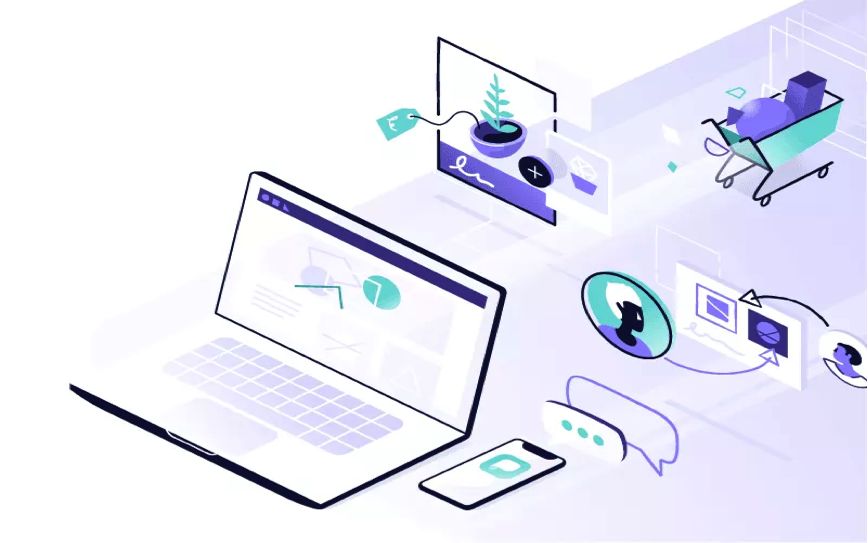
2. Once you have linked your Android device to your computer, you must allow USB debugging on your Android phone. In case you did not open the debugging option on your device, the software will ask to enable USB debugging on your device. The USB Debugging option is simply a mode that allows your Android device to link to a computer using a USB cable. Once you complete these steps, tap on OK on Android Data Recovery as well as on your device.
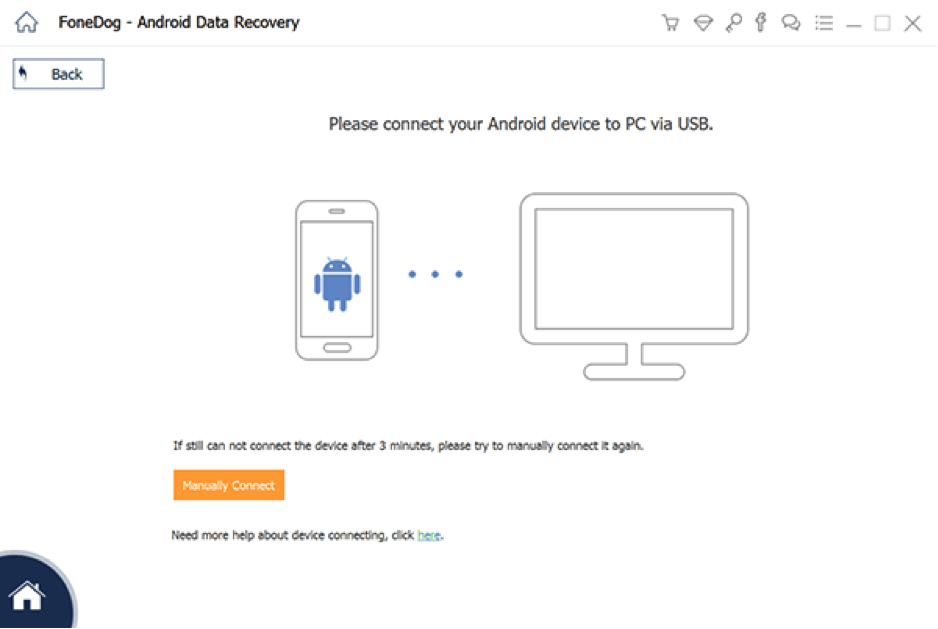
a. If your device has Android 2.3 or earlier. Go to “Settings” > Applications > Development > Choose the “USB Debugging” option.
b. If your device has Android 3.0 to 4.1. Go to “Settings” > Developer options > Choose “USB Debugging”
c. If your device has Android 4.2 or newer. Go to “Settings” > About Phone > Tap on the “Build Number” several times until you receive a note of “You are under developer mode” > Return to Settings > Developer options > Choose “USB Debugging”
3. Once your Android phone has been detected by the program, all the types of data it can recover will be presented. Generally, all the data types have been checked. You can select the type of data that you want to recover. Once finished in selecting the data, tap on “Next” to start the scan.
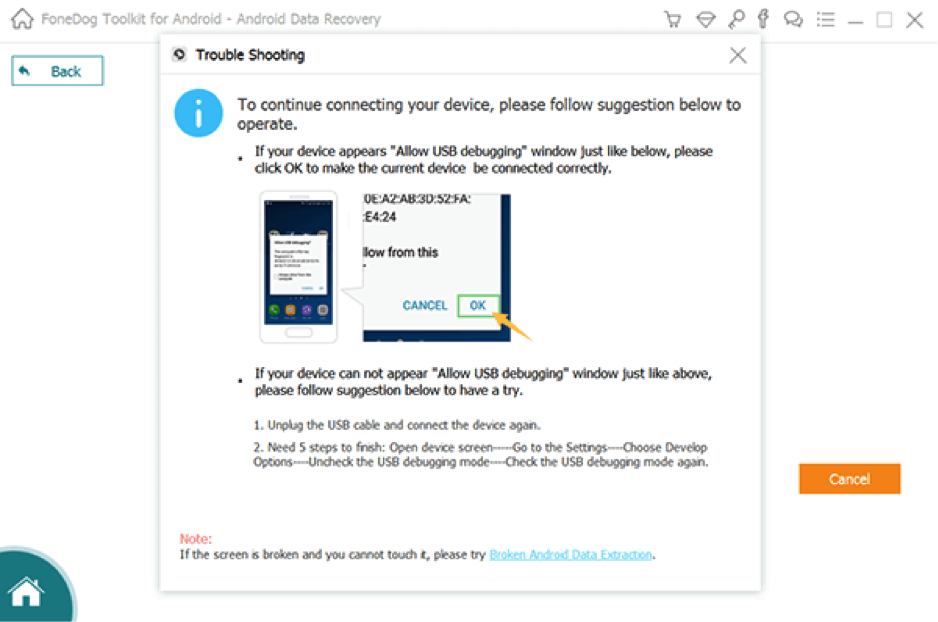
4. It will take a few minutes to complete the scan. Once it stops, the files under the types of data you have chosen are presented in detail. You can check out the data individually. You can mark down the items that you want and tap on “Recover” to save them all on your computer.
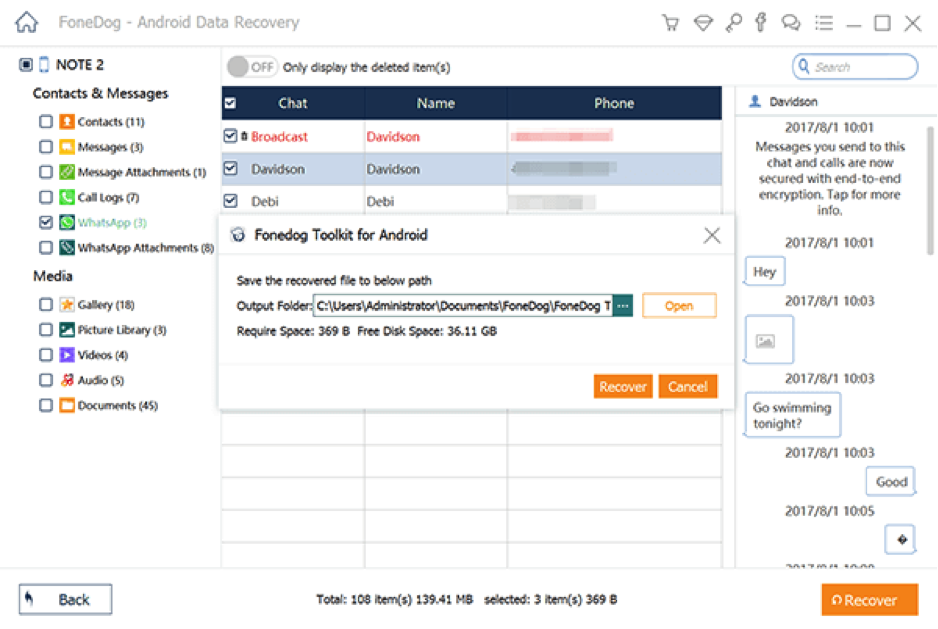
The overall time that you must wait for the software to recover your data is based on your Android model, storage capacity and if the deleted data was overwritten or not.
Recovering Lost Photos from Google Photos
You can utilize storage media to store important data or files in a secure and safe manner. If you have saved your photos in any cloud storage such as Google Photos, you can recover them.
Remember though that those photos must be synced to Google Photos using a Gmail account so that you can recover them in case they are lost. Any photos removed from Google Photos stays in the trash for up to 60 days. This simply means that any photos deleted permanently from the device can be recovered within 60 days from the trash.
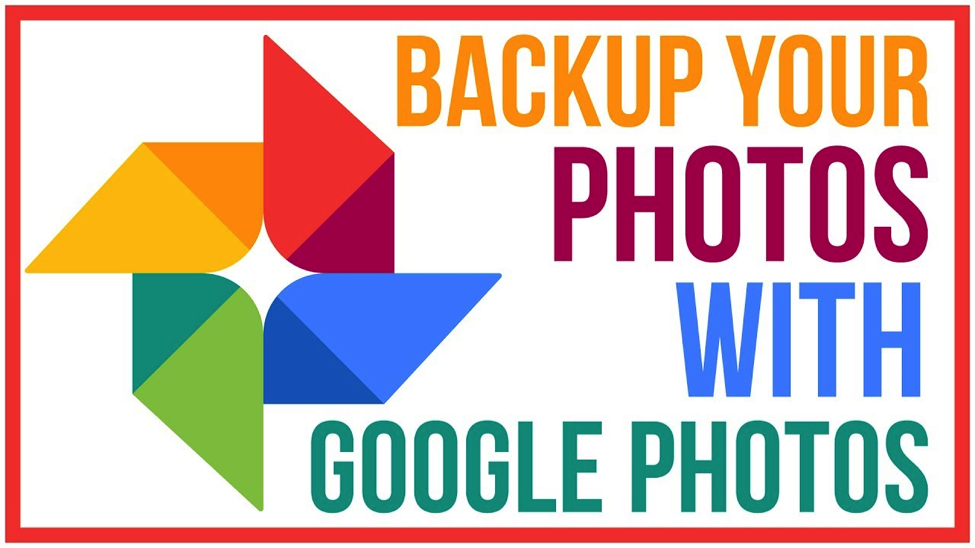
Let us take a close look at the steps on how to recover deleted photos with the following steps.
Step 1. Open Google Photos and tap on the “Menu” option
Step 2. Choose the “Trash” folder
Step 3. You will be provided with a list of deleted files. Simply choose the photos that you want to recover.
Step 4. Tap on the small arrow button to recover all the lost photos.
Recovering Lost Photos from Dropbox
You can store photos on Dropbox. It is also equipped with a trash folder that can save photos for up to 30 days. You can recover these photos from Dropbox by following these steps.
Step 1. Login to Dropbox desktop
Step 2. Tap on Files > Deleted files
Step 3. Choose the photos that you want to recover
How to Avoid Losing Photos on Your Android Device
he recommended approach to avoid losing photos on your Android device is to regularly back up your photos.
Let us take a close look at the methods on how to back up your Android photos.
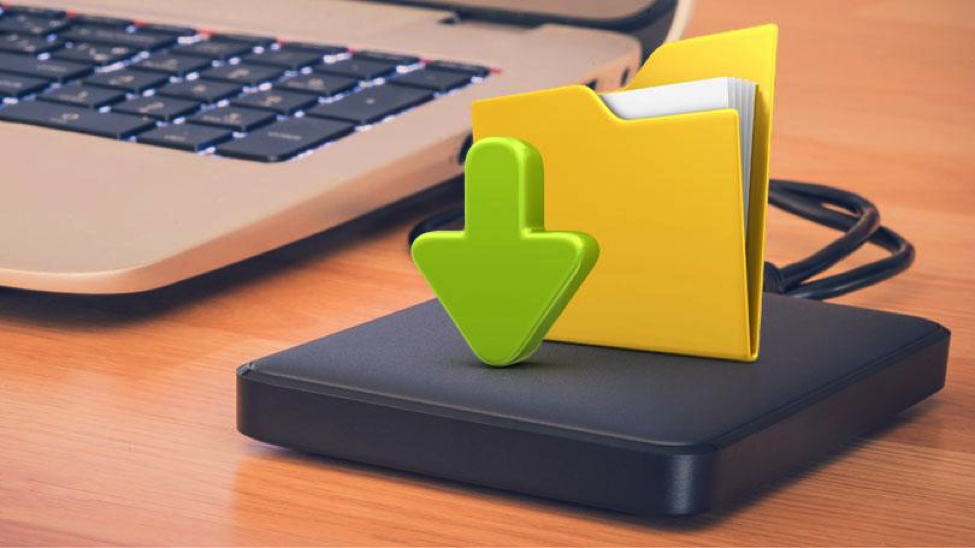
Step 1. Back up your photos to cloud services such as Dropbox, Google Drive or OneDrive.
Step 2. Use Google Photos to back up your photos
Step 3. You can link your Android device to a computer using a USB cable to backup your photos. Simply copy and paste photos from your device to the computer.
Let’s Wrap It Up
By now, you are familiar with the methods on how to recover deleted photos from Android. Besides, with the guided steps discussed above of how to recover deleted photos from Android with FoneDog, you can easily and efficiently recover any deleted photos from your Android device.
More Articles
Copyright © Fooyoh.com All rights reserved.