14 Easy Hacks to Make Your iPhone Battery Last Longer
2014.04.09
If there's one thing we really need for our gadgets, is that they remain charged for the longest time possible. Instead, we carry power banks to help keep our phones and tablets alive when we're out and about.
How can you extend the battery life on your iPhones? Here's why your phone keeps dying and how to make it last longer. If you're using other non-Apple devices, you can still try to see if some of these tricks work for your phone too:
1. Location Services
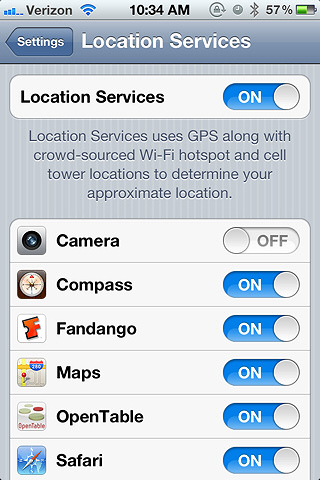
Turning off your location services will help conserve battery. GPS has the ability to burn through your battery.
Settings > Privacy > Location Services > Tap On/Off Slider
2. You're Fetching
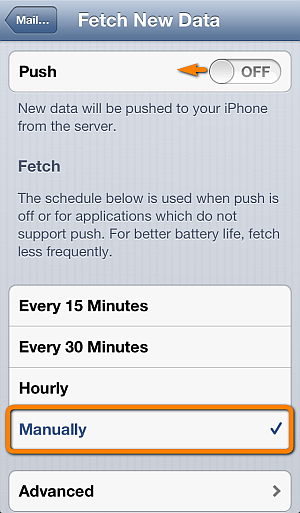
When your phone fetches your e-mails, your phone is checking your e-mail server. Push, on the other hand, puts the load onto the server. Now, you can have neither, so you'll have to retrieve your e-mail manually.
Settings > Mail, Contacts, Calenders > Fetch New Data > Toggle Push On or Off then set Fetch to manually.
3. You're Using Parallax
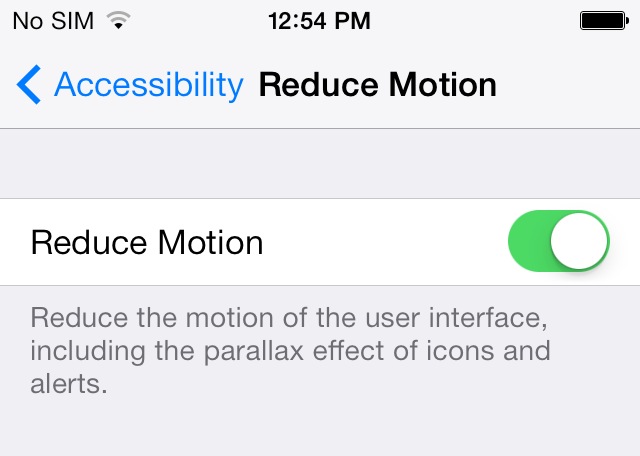
Parallax is the 3D effect when your icons look like they're floating when you move around your phone. At first it was making people sick. It also drains your battery. You don't really need this, so turn it off.
Seeings > General > Accessibility > Toggle Reduce Motion On
4. Brightness
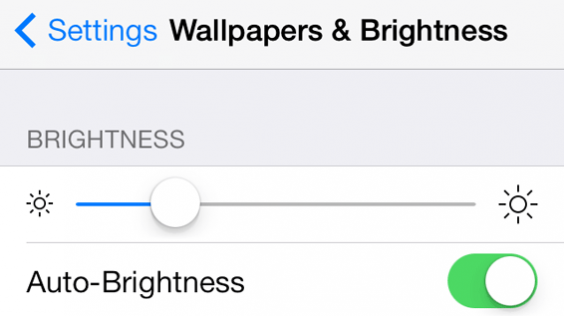
Yeah, it sucks, because bright screens look significantly better. Unfortunately it drains your battery, so turn it down when you don't really need it.
Settings > Wallpapers & Brightness > Toggle Auto-Brightness Off & Adjust Manually
OR
Swipe up starting at the bottom of the screen and pull up the Control Center.
5. Use Airplane Mode
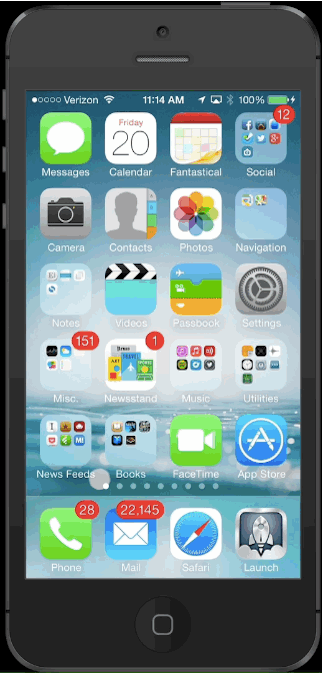
When you're in a low-coverage area your battery runs out faster, because your phone is burning up battery life to search for coverage. If you know you're going to be in this kind of area, just turn on Airplane Mode.
Just swipe up to bring up the Control Center and tape the airplane button.
6. Turn Off Bluetooth and Wifi
It sucks to have to manually turn these things on and off, but if you really need to save battery life, turn it off when not in use. Just like no. 5: swipe up to bring up the Control Center then turn off the WiFi and Bluetooth.
7. Turn Off Auto Updates
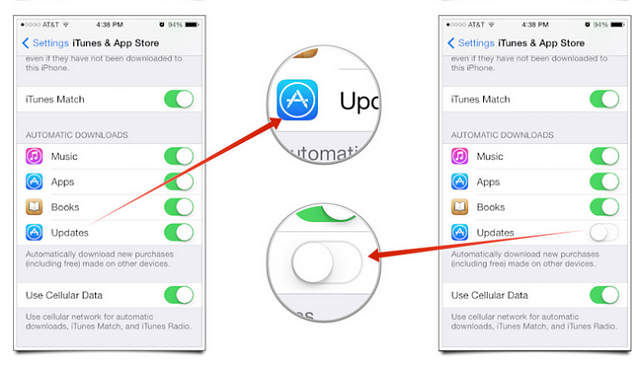
This automatically updates applications and downloads iTunes purchases from other devices. This also sucks the life out of your battery, so it's worth turning off.
Settings > iTunes & App Stores > Toggle Updates Off
8. Spotlight Search
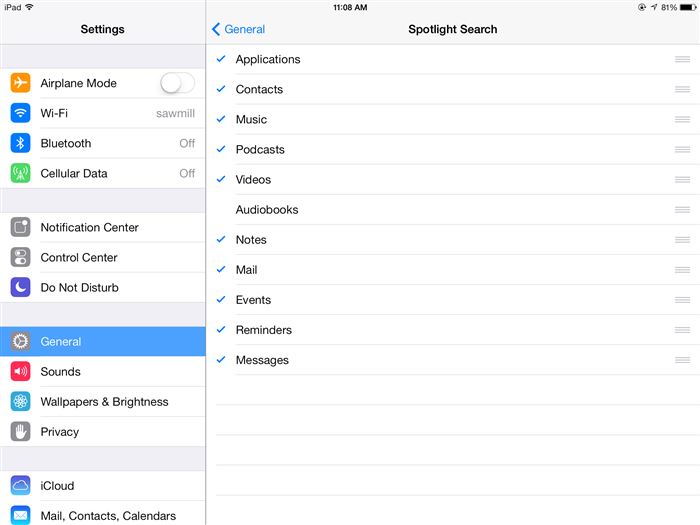
Spotlight is constantly indexing things on your phone, which uses up your battery to improve quick access to apps. But most people never use this: If you're one of those people, turn it off.
Settings > General > Spotlight Search > Disable What You Don't Need
9. Turn Off Background App Refresh
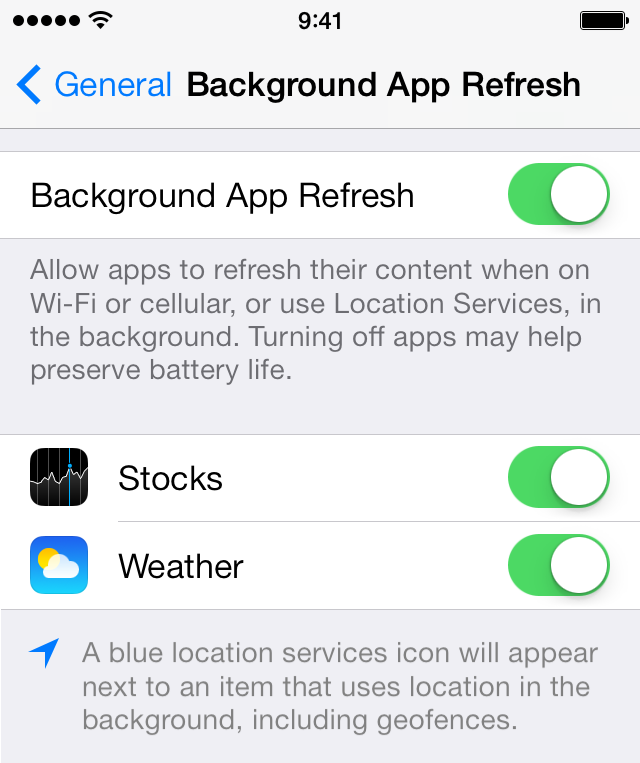
It even says it in the description.
Settings > General > Background App Refresh > Toggle It Off or Individual Services/Apps Off
10. Turn Off AirDrop
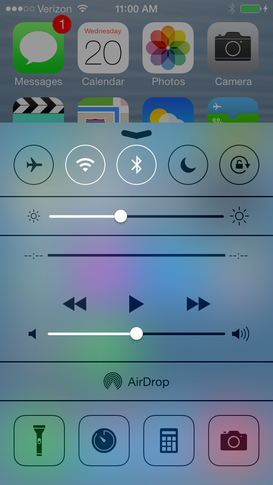
This feature lets you connect with other iOS 7 devices on the same network and share files. This is also something most people don't use, and it wastes battery life because it's constantly looking for other devices.
Swipe up to bring up the Control Center and turn off AirDrop.
11. Too Many Push Notifications
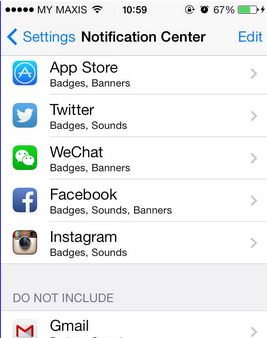
Don't you just hate getting pinged with notifications for a majority of your apps? We're talking about apps you rarely use. Reduce your push notifications to only the ones you need.
Settings > Notification Center > Show In Notification Center Off for Desired Apps
12. Kill Siri
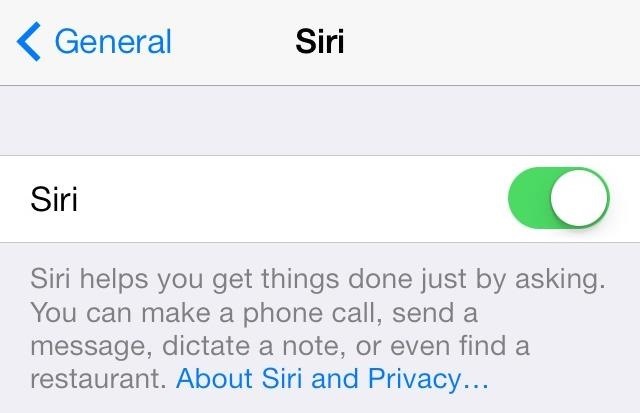
How often do you use Siri? Not much? Then it's time to turn her off.
Settings > General > Siri > Toggle Siri Off
13. Turn Off Moving Backgrounds
Moving backgrounds are cool, but they do major damage to your battery life. Get rid of it and opt for a picture background instead.
Settings > Wallpapers & Brightness.
14. Stop Using Your Phone So Much
Logically, this helps the most.
How can you extend the battery life on your iPhones? Here's why your phone keeps dying and how to make it last longer. If you're using other non-Apple devices, you can still try to see if some of these tricks work for your phone too:
1. Location Services
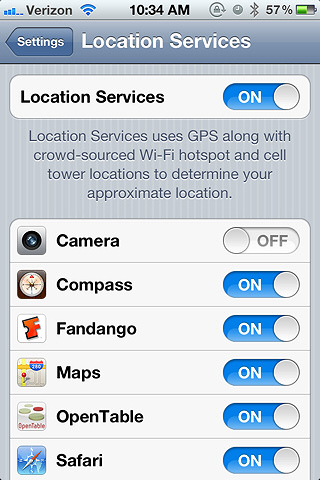
Turning off your location services will help conserve battery. GPS has the ability to burn through your battery.
Settings > Privacy > Location Services > Tap On/Off Slider
2. You're Fetching
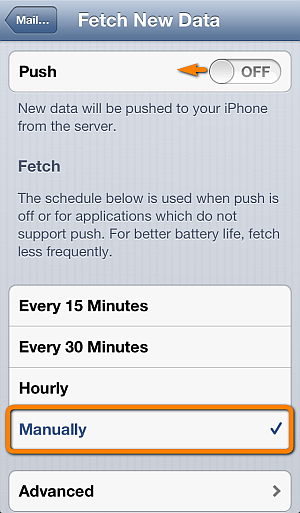
When your phone fetches your e-mails, your phone is checking your e-mail server. Push, on the other hand, puts the load onto the server. Now, you can have neither, so you'll have to retrieve your e-mail manually.
Settings > Mail, Contacts, Calenders > Fetch New Data > Toggle Push On or Off then set Fetch to manually.
3. You're Using Parallax
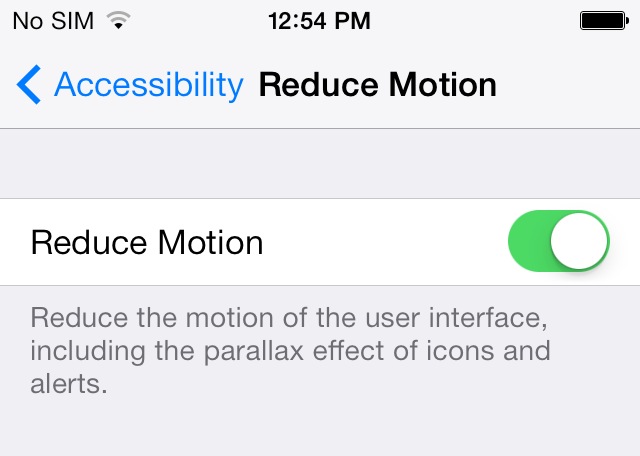
Parallax is the 3D effect when your icons look like they're floating when you move around your phone. At first it was making people sick. It also drains your battery. You don't really need this, so turn it off.
Seeings > General > Accessibility > Toggle Reduce Motion On
4. Brightness
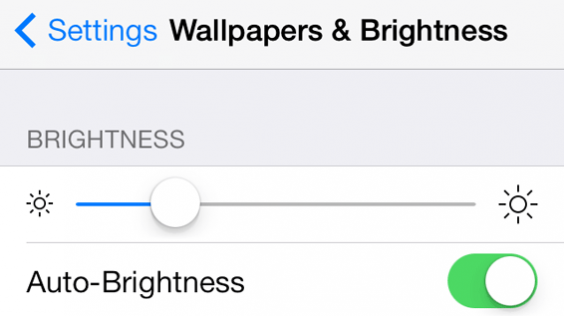
Yeah, it sucks, because bright screens look significantly better. Unfortunately it drains your battery, so turn it down when you don't really need it.
Settings > Wallpapers & Brightness > Toggle Auto-Brightness Off & Adjust Manually
OR
Swipe up starting at the bottom of the screen and pull up the Control Center.
5. Use Airplane Mode
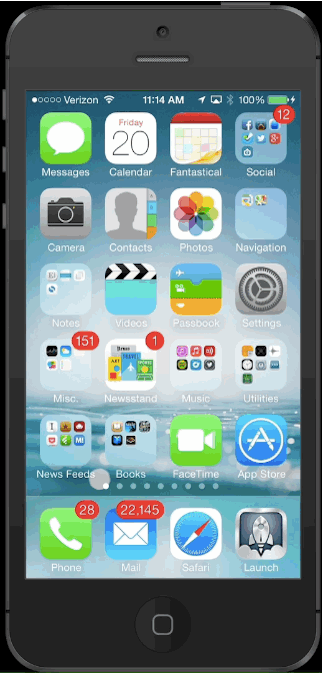
When you're in a low-coverage area your battery runs out faster, because your phone is burning up battery life to search for coverage. If you know you're going to be in this kind of area, just turn on Airplane Mode.
Just swipe up to bring up the Control Center and tape the airplane button.
6. Turn Off Bluetooth and Wifi
It sucks to have to manually turn these things on and off, but if you really need to save battery life, turn it off when not in use. Just like no. 5: swipe up to bring up the Control Center then turn off the WiFi and Bluetooth.
7. Turn Off Auto Updates
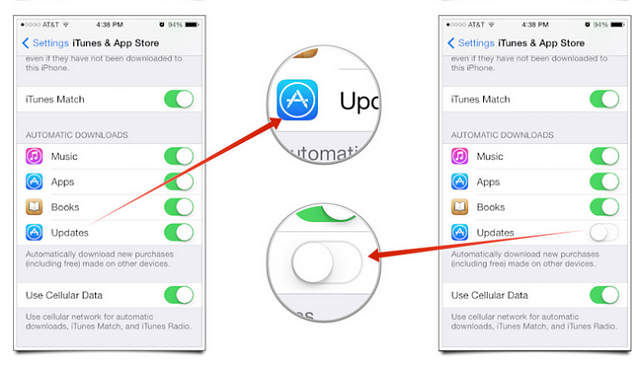
This automatically updates applications and downloads iTunes purchases from other devices. This also sucks the life out of your battery, so it's worth turning off.
Settings > iTunes & App Stores > Toggle Updates Off
8. Spotlight Search
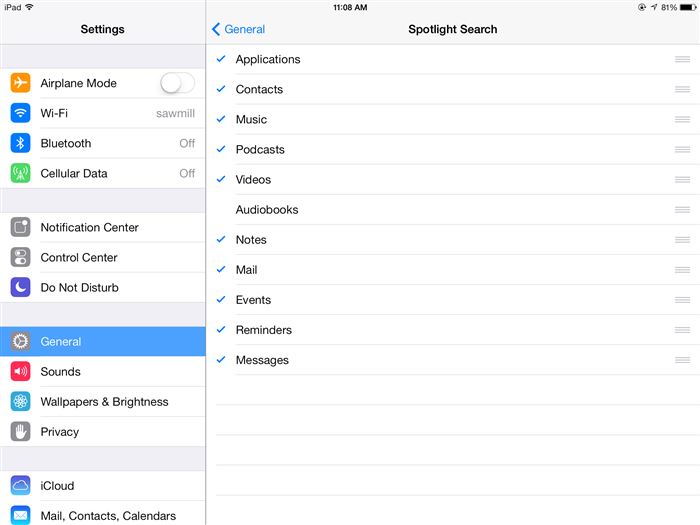
Spotlight is constantly indexing things on your phone, which uses up your battery to improve quick access to apps. But most people never use this: If you're one of those people, turn it off.
Settings > General > Spotlight Search > Disable What You Don't Need
9. Turn Off Background App Refresh
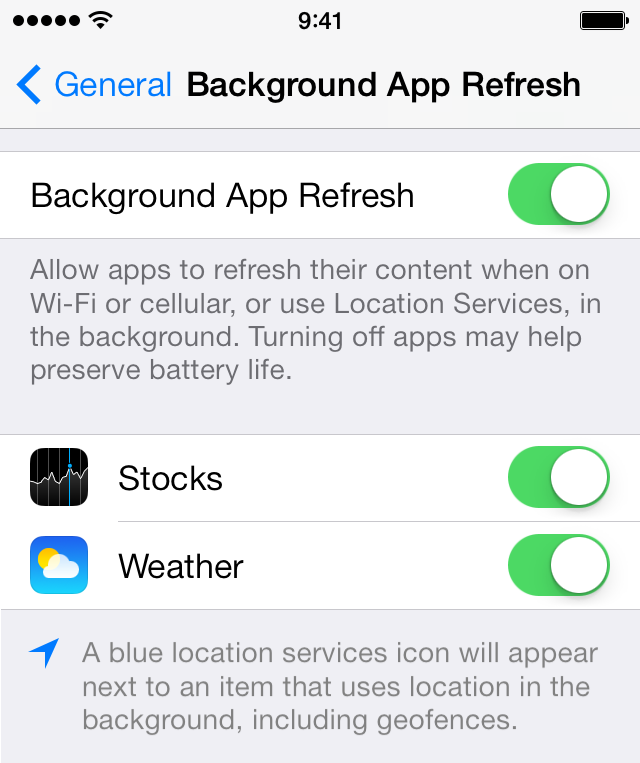
It even says it in the description.
Settings > General > Background App Refresh > Toggle It Off or Individual Services/Apps Off
10. Turn Off AirDrop
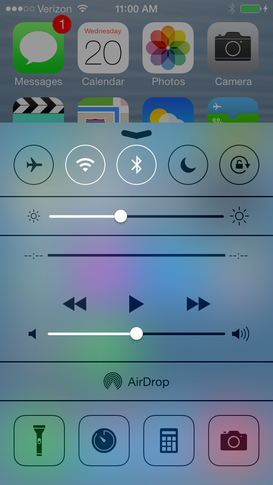
This feature lets you connect with other iOS 7 devices on the same network and share files. This is also something most people don't use, and it wastes battery life because it's constantly looking for other devices.
Swipe up to bring up the Control Center and turn off AirDrop.
11. Too Many Push Notifications
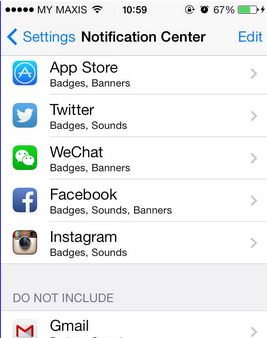
Don't you just hate getting pinged with notifications for a majority of your apps? We're talking about apps you rarely use. Reduce your push notifications to only the ones you need.
Settings > Notification Center > Show In Notification Center Off for Desired Apps
12. Kill Siri
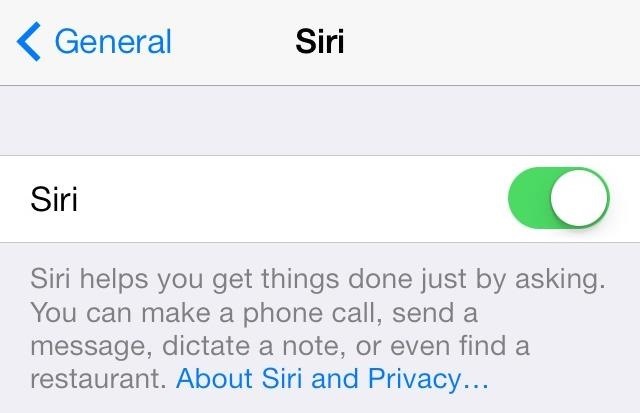
How often do you use Siri? Not much? Then it's time to turn her off.
Settings > General > Siri > Toggle Siri Off
13. Turn Off Moving Backgrounds
Moving backgrounds are cool, but they do major damage to your battery life. Get rid of it and opt for a picture background instead.
Settings > Wallpapers & Brightness.
14. Stop Using Your Phone So Much
Logically, this helps the most.
Here's a bonus recommendation: You can try out this iPhone transfer software to 1-click back up your iPhone contacts in case of data loss.
More Articles
Copyright © Fooyoh.com All rights reserved.