How to Convert MP4 video formats to AVI video formats
2019.05.22
I have many MP4 files compressed with H264 for video and AAC 48 kHz for audio. I want to make a large big video out of those files, but with MP4 I can't - Sony Vegas Pro 8 does not play any sound, and Ulead VideoStudio 11 does not even process MP4. Is there a program that could FLAWLESSLY convert MP4 files to AVI without the loss of quality? I should have made AVI in the beginning; I did not know that so many programs don't like MP4.
If you have MP4 files that you want to convert to AVI format you might find out that some inbuilt media converters may not give you good quality output. We understand your struggle, and that is why in this article we will show you the best way to convert MP4 to AVI without any quality loss. First, we will begin with an online MP4 to AVI online converter, and then we later show you the best MP4 to AVI converter for desktop and how to use it.
1. Use Online Uniconverter to Convert MP4 to AVI
The first option that you can use to convert MP4 to AVI without quality loss is by using Online Uniconverter by Wondershare. This MP4 to AVI online converter supports different input video formats and output formats. Also, while using this platform, you can extract audio from video formats or convert audios from one format to another.
Without saying much let us now head straight on how to convert MP4 to AVI using Online Uniconverter.
How to Convert MP4 To AVI Using Online Uniconverter
Step 1: Add MP4 Files
First, open your browser on your computer and head to the Online Uniconverter website. On the site, click on “Drag &Drop or Hit to Add File” so that you can upload your MP4 file. Once you have identified the file, click on it and then click on “Open.”
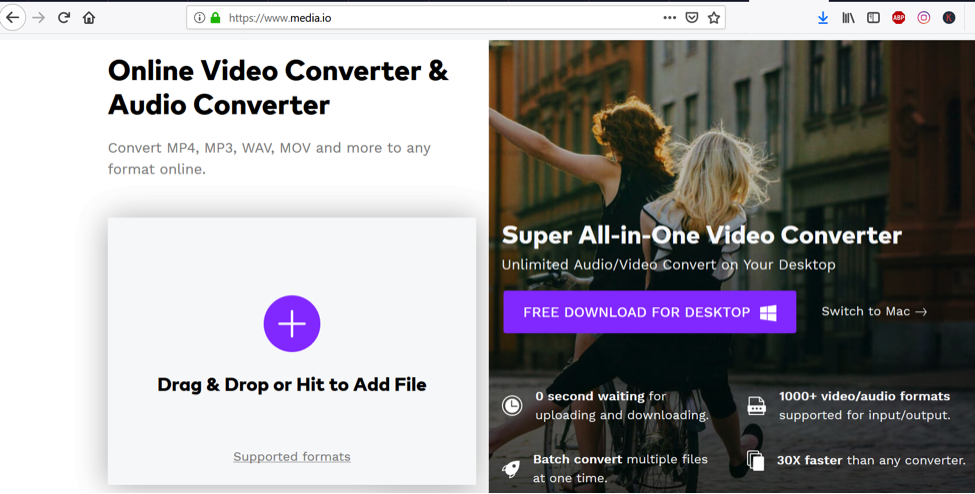
Step 2: Choose AVI as Output Format
Online Uniconverter will upload the MP4 File immediately. You can now select your output format as AVI. To do so, click on “Convert All Files to” and then select “AVI” format from the menu.
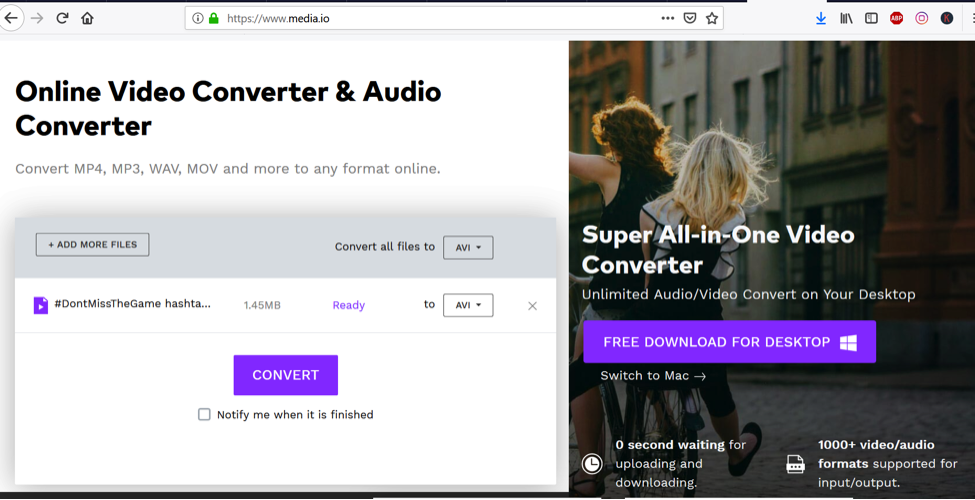
Step 3: Convert MP4 to AVI
After that, click on “Convert” button and the MP4 to AVI converter will convert your file immediately. If you have uploaded several files and you want to do other things, click on “Notify me when it is finished.”
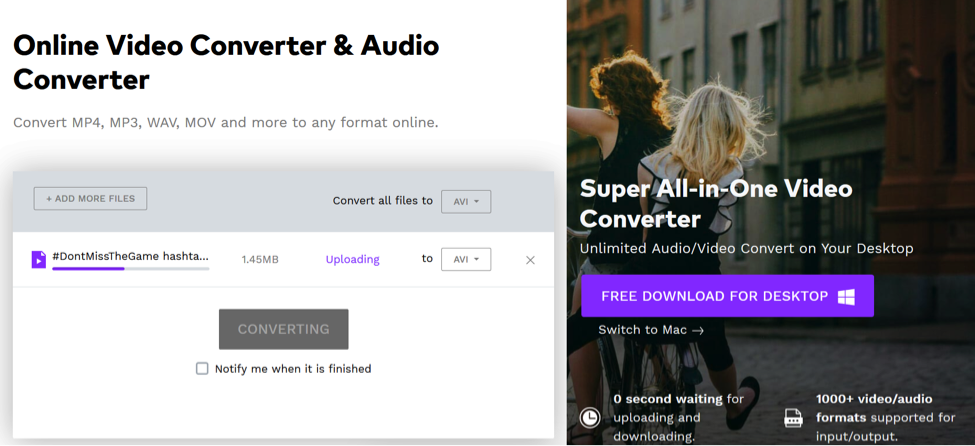
From there, you can now download the converted AVI file and save it on your computer
2. The Best Option Use Unicoverter Desktop
Although Online UniConverter is an excellent Online Video Converter that you can use, the best option to convert unlimited files flawlessly is UniConverter Desktop version. With Uniconveter Desktop program on your computer, you will be able to convert, edit, and share your files effortlessly. Now, let us see how to use this Uniconverter Desktop to convert MP4 to AVI format
How to use UniConverter (Desktop) to convert MP4 to AVI
Step 1: Add MP4 File to the Program
Once you have installed the program on your computer, you can launch it and then click on “Convert” on the home button. After that, click on “Add Files” and the choose “Add Files” from the drop-down menu. The program will then allow you to browse files on your computer. Select the MP4 file and click on “Open” button.
You can also click on Add button at the centre of the screen to upload a file or simply drag and drop the file to the program.
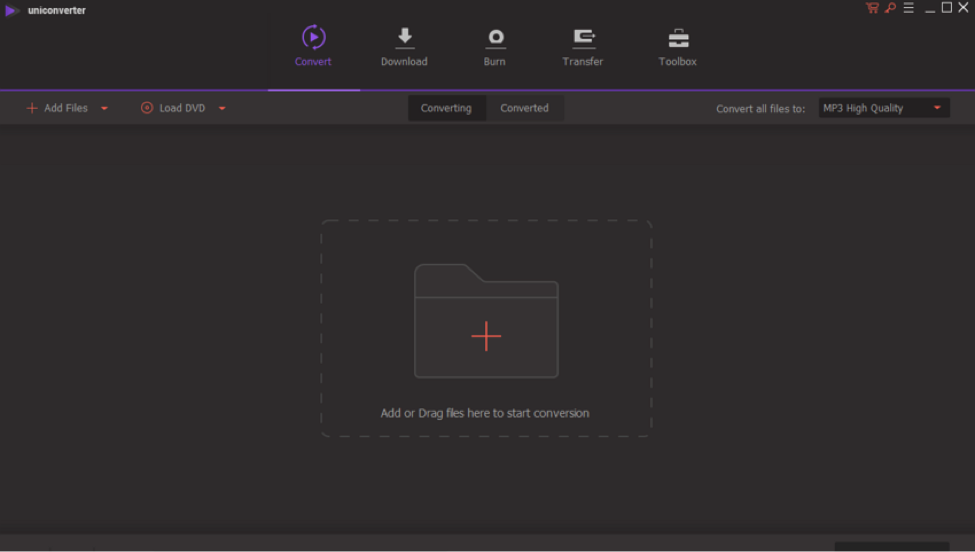
Step 2: Choose Output as AVI
Next, you can now select the output format of your MP4. On the screen, you will see “Convert Files to” at the right side of the screen. Click on the arrow down button and then select “Video” option.
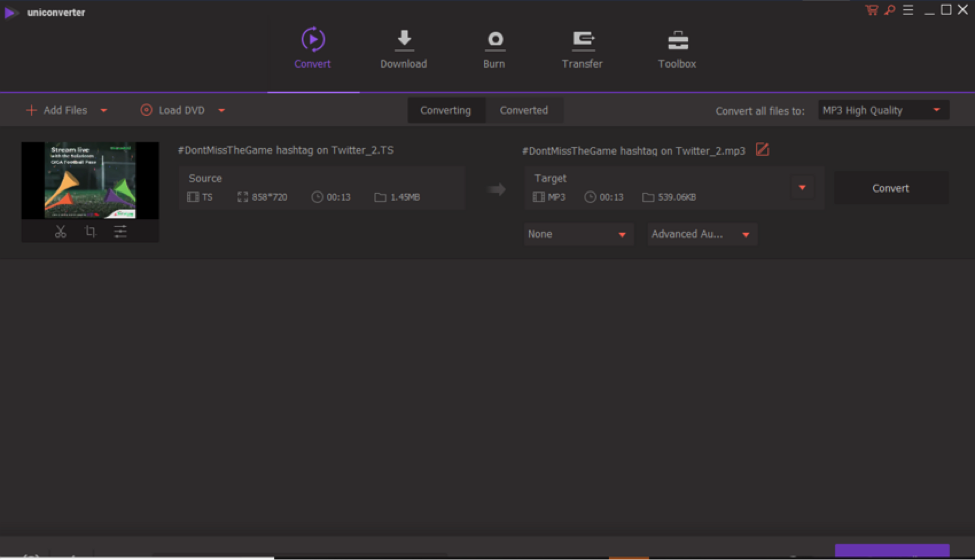
From there, select “AVI” as your output format, and you will also see the option to change your file output quality. Do so and move to the next step.
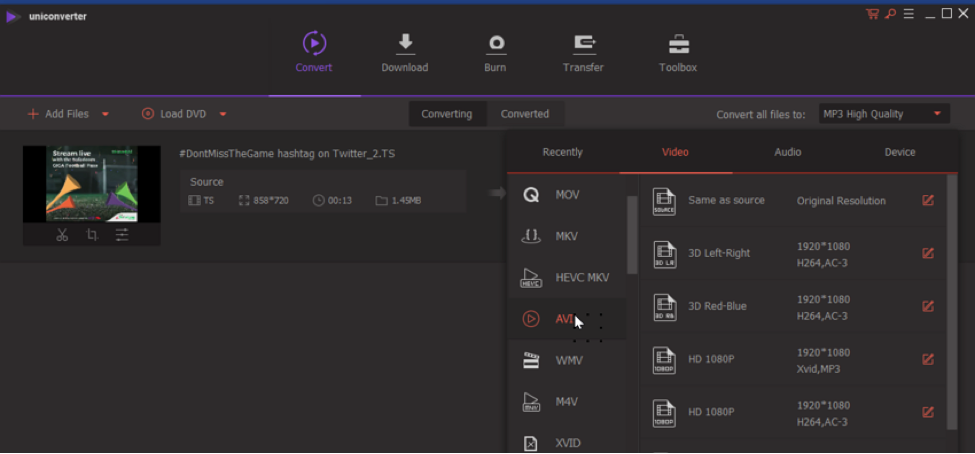
Remember, it is at this point that you can edit your video file.
Step 3: Convert MP4 to AVI
After selecting your output settings, you can now choose where to save your file by clicking on “Output” and then select a specific folder on your computer. Next, click on “Convert All” at the bottom right of the screen to convert MP4 to AVI.
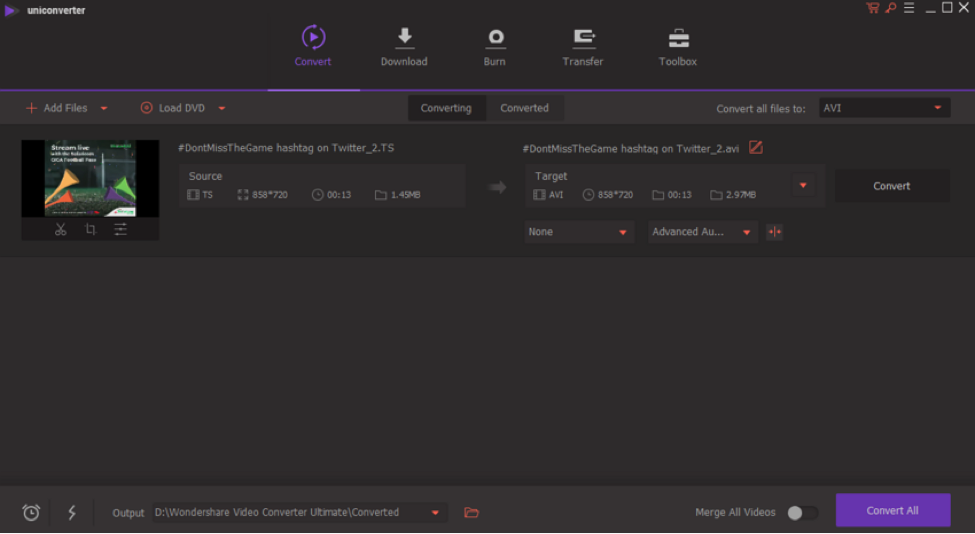
The MP4 to AVI converter will then convert your file immediately, and it will notify you once the conversion is complete. You can view the converted video by clicking on the “Converted” menu on the program window. It is that easy!
Why is Uniconverter a Powerful Video Converter?
We have just seen how to convert MP4 to AVI using Uniconverter for desktop but why do we say it is the best choice when it comes to conversions? Besides being easy to use the software, easy to download and is secure software. Here are other reasons on why you need to use Uniconverter for Desktop?
• Uniconverter for Desktop is a robust software that supports batch conversion of files at once format to the desired format. Also, you can merge the files to a single file format.
• This program supports different up to 1000 formats hence you are sure to convert any kind of file on your computer 30 times faster than any other media converter.
• With this powerful video converter, you will be able to edit your videos and audio settings before converting your file.
What is Wondershare?
You may be wondering who is Wondershare and what they do? Well, Wondershare is a trusted Technology company that is in operation for more than ten years now. This publicly listed company focuses on designing video and audio converters. Wondershare Uniconverter for Desktop and Uniconverter online that we have just discussed above are some of its products. Another product that you may have come cross or yet to explore is Filmora media editor.
Therefore, there is no point of being sceptical about Wondershare product; they are genuine and are widely used around the globe.
More Articles
Copyright © Fooyoh.com All rights reserved.